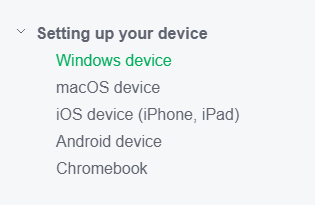Mobility Print
Mobility Print simplifies the printing process for students printing to Print Release Stations. It enables students to print from their personally owned devices, such as smartphones, tablets, laptops, or Chromebooks.
Mobility Print Setup
To configure your device to print to the Print Release Stations
- Make sure your device is connected to the Wi-Fi Eduroam.
- Click on Mobility Print Setup which will navigate you to the setup instructions.
- Depend on which device you are printing to, click on the link under Setting up your device and follow the instructions.
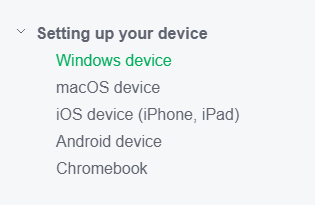
- Authenticate with CatID and Passphrase when prompted (Steps 4 and 5 might swap depending on what device you are on)
- Decide which print queues you would like on your device
- PrintRelease-BlackAndWhite
- PrintRelease-Color
- Navigate to something you would like to print
- Print from one of the queues listened in step 5 - set if you would like single-sided or double-sided
- Release Job from Print Release Station