Here are three methods for the checking peer-reviewed (refereed) status of a journal:
About Peer Review and Databases that limit to Peer-Reviewed Journals
 OneSearch
OneSearch
|
|
If the journal that this article was published in a blue icon and PEER REVIEWED label will appear in the results. |
| If your article doesn't appear in the OneSearch results - which will happen if we don't subscribe to the journal - you can still generate a OneSearch record by clicking on the option Expand My Results - found on the right-hand side of the results page. |
 UlrichsWeb (checking to see if a journal is refereed or peer-reviewed)
UlrichsWeb (checking to see if a journal is refereed or peer-reviewed)
For instance if I search for journals with the words "special education" in the title UlrichsWeb indicates that:
Rural Special Education Quarterly is refereed (it is peer reviewed)
Advances in Special Education is not
Special Education in Canada is not
WARNING the Black Book Icon (or referee icon) is the icon to watch for when determining if a journal is peer-reviewed (refereed). Do not pay any attention to the gold stars (which are labeled "reviewed" ... but in this case that just means the journal was "reviewed" by a librarian for UlrichsWeb ... it does NOT mean that the journal is "peer reviewed").
You can also click on the title of the entry - e.g. Rural Special Education Quarterly - and then click on the option "Additional Title Details" which will also confirm that the journal is indeed "peer reviewed".
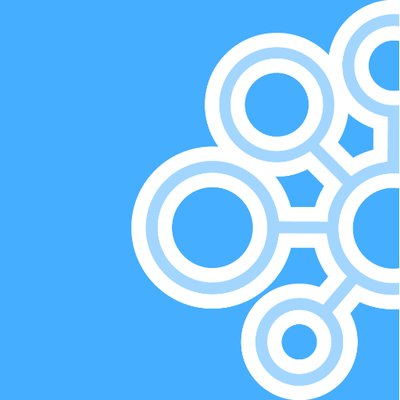 Scholar's Portal - Peer Review Check for Journals
Scholar's Portal - Peer Review Check for Journals
This process is called peer review and journals that utilize peer review are often referred to as refereed journals.
To be sure you are using the highest quality research and scholarship in your projects you should gather your materials from peer reviewed journals / refereed journals
How can you be sure you are working with a peer-reviewed journal?
When searching EBSCO databases such as ERIC or APA PsycInfo be sure to check the box for "Scholarly (Peer Reviewed) Journals" found farther down the search page before completing your search:

When searching OneSearch you can limit your results after you search by clicking on the "Peer-reviewed Journals" option found on the right-hand column of the results page:

However, you might find an article using Google Scholar or from a reference list (snowball backward) or using the cited by option in Google Scholar (snowball forward). Since you can't limit to peer-reviewed journals with these techniques you need to use either the database UlrichsWeb or the Scholar's Portal to determine if the journal that published your article was refereed (peer-reviewed).